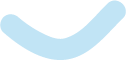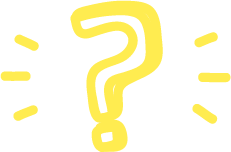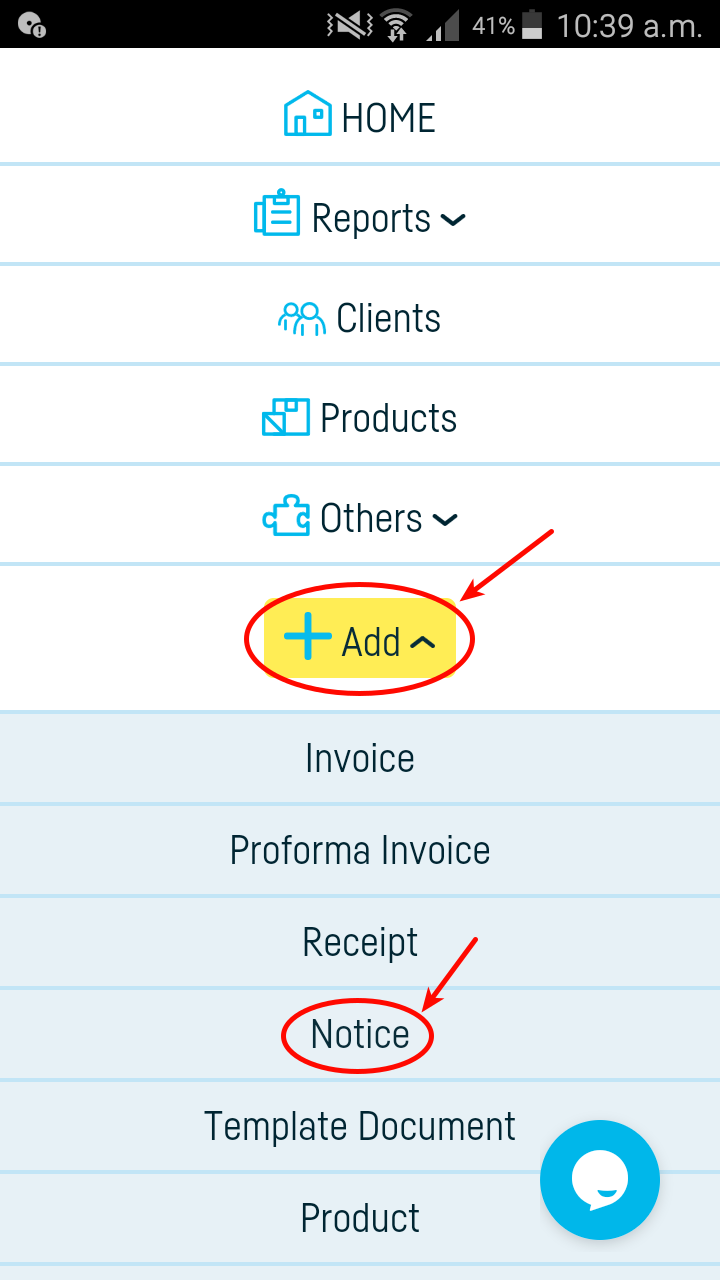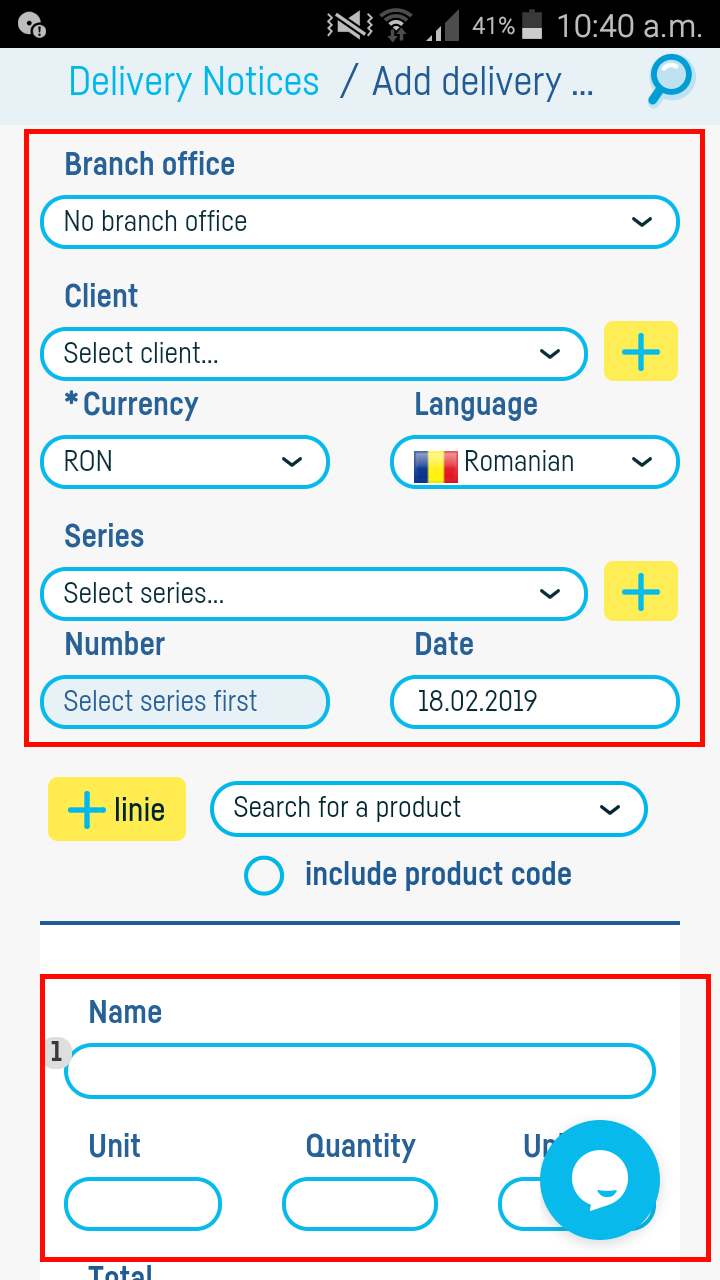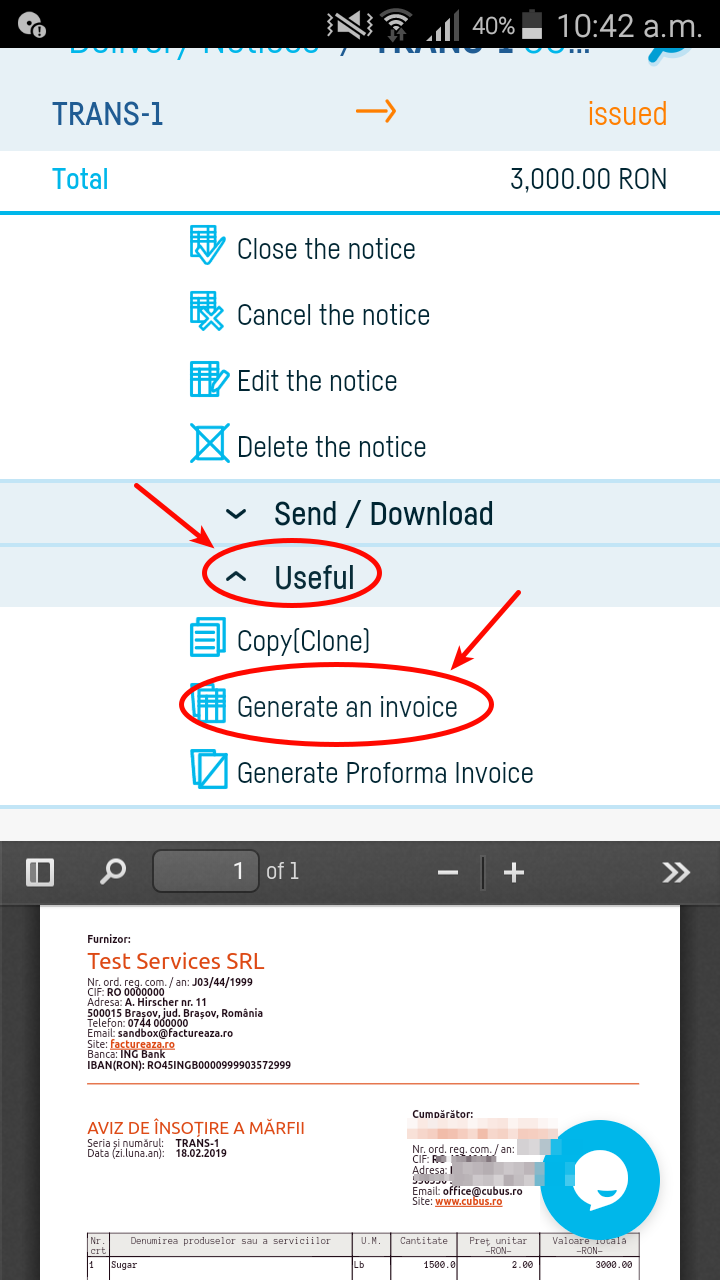Înapoi la listă
Înapoi la listă
How do I generate an invoice from a notice?
- Add a notice
– Click on ‘+Add’ and select ‘Notice’
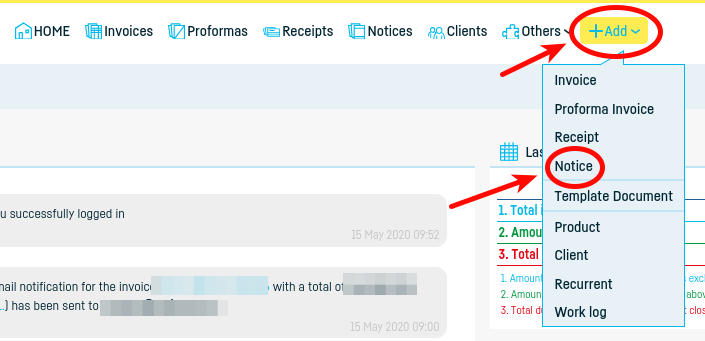
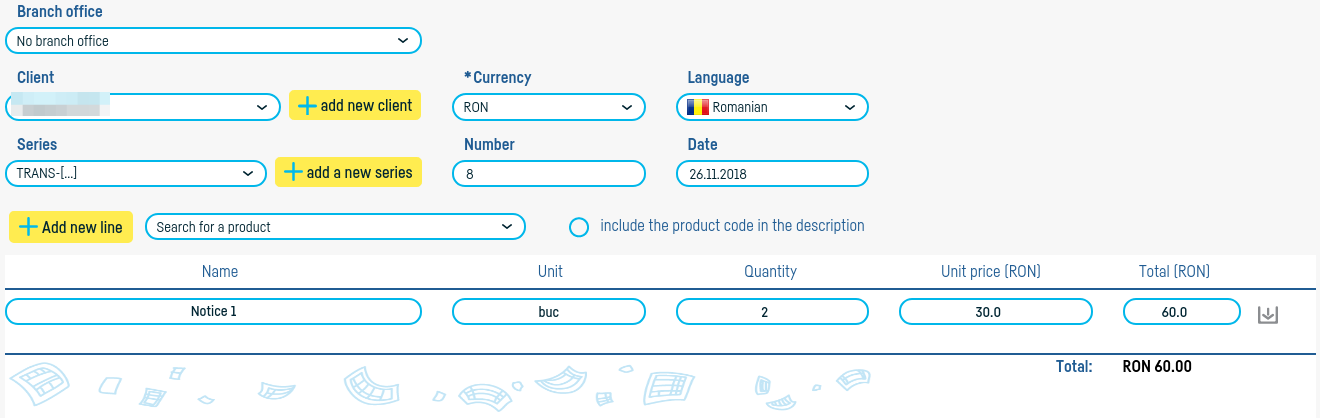
– Save the notice as a draft first and, after making sure all the information is correct, save it as issued.
- Once you’ve saved your notice, click ‘Generate invoice’ in the options box to the left of the notice
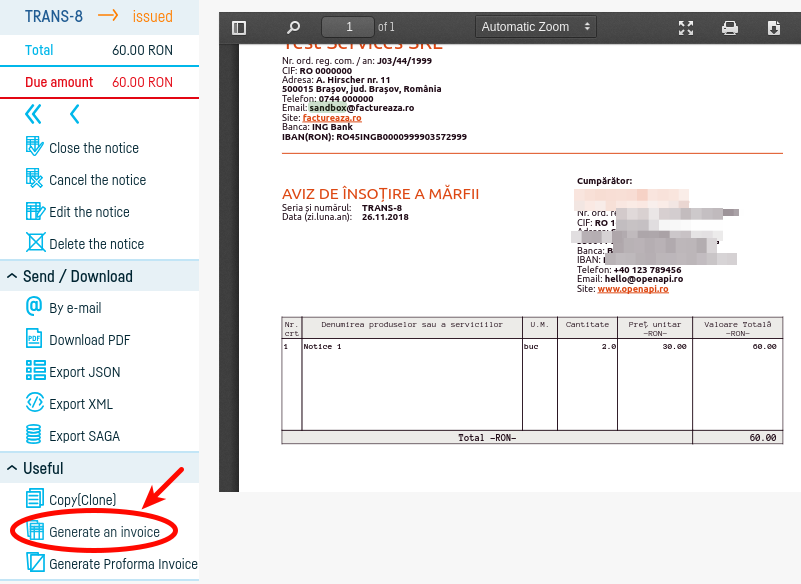
- Follow the usual steps for adding an invoice.
*Other important information:*
– your company data is automatically populated (find out here how to enter company data).
– find out here how to add a new client or how to import a clients list from your computer.
-the notice number will automatically populate after you define a series (find out here how to define a document series)
– you can describe the product or service by hand or you can add a product or service from the product list from factureaza.ro (find out here how to add a new product / service or how to import a product / services list from your computer.
– if you select a product from the list of products in the product description, then the unit of measure and the price will be automatically filled
– find out here how to enter discounts on your invoice
– as a note, you can write, for e.g., ‘according to contract no. X in DD.MM.YYYY’
– find out here how to set default values, to automate even more the process of issuing a document (information such as due date, exchange rate, emitter etc. will be generated automatically whenever you issue a document).
– find out here how to change the notice design / template.
 Înapoi la listă
Înapoi la listă